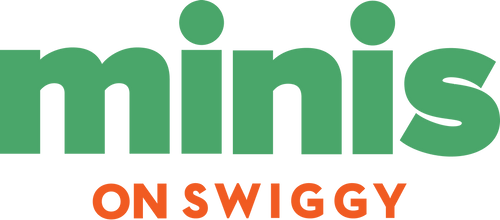Connect Smartly. Work Faster. Play Big – with Stanlee India.
Screen mirroring has allowed us to revolutionise the way we interact with our Android smartphone and tablets, in life and for work.
One moment you could be projecting a presentation to colleagues, another you can be watching videos or gaming without feeling restricted
– Android screen mirroring will bring your small screen experience to life.
At Stanlee India we believe technology should work for you, simply, wirelessly and effortlessly. Here is a guide on getting started with Android Screen Mirroring, step by step
✅ What Is Screen Mirroring?
Screen mirroring is displaying your Android phone or tablet screen on something like a TV, monitor or projector.
When you use screen mirroring it will mirror what you see in real time, whether that is apps, videos, images, games etc.
🎯 Why Use Android Screen Mirroring?
- 📽️ Watch YouTube or Netflix on a big screen
- 🧑🏫 Teach, present, or demo live from their phone
- 🕹️ Game on a bigger display with better controls
- 💼 Mirror business apps and Zoom meetings
- Use Chromecast (The Game-Changer)
Cast is a small device by Google that plugs into an HDMI port of your TV.
Steps to Mirror:
- Download the Google Home app.
- Make sure that your mobile phone and Chromecast are on the same Wi-Fi.
- Google Home > Tap on your Chromecast > Tap “Cast My Screen”.
🎯 Ideal for:
Streaming, Youtube, video calls and presentations.
- Use a USB Cable and PC (Pro-level Control)
Want a lag-free mirrored product for teaching, support or professional work?
Use apps like:
- Scrcpy (Free and open-source)
- Vysor
- ApowerMirror
Steps:
- Turn on Developer Options > and USB Debugging.
- Connect phone to PC with USB.
- Open the App. Your screen is mirrored instantly.
🚀 Ideal for trainers, educators or content creators.
- Miracast / Wireless HDMI Dongles
If your TV does not casting, you can plug in a miracast dongle into the HDMI port.
It will act like a Chromecast, but does not require any internet connection.
Ideal for:
Streaming offline and school/office set ups.
⚠️ Common Issues & Fixes
| Problems | Solution |
| Laggy Display | Use 5Ghz Wi-Fi or USB mirroring |
| Can’t Find TV | Ensure both devices are connected to the same Wi-Fi |
| No Sound | Use a third-party app like LocalCast, or check your Audio Settings |
| Apps are not Mirroring (i.e Netflix) | Use Chromecast or a HDMI cable |
💼 Stanlee India Recommendation:
The Best Devices for Screen Mirroring
At Stanlee India we have:
✅ Smart TV having built-in Miracast and Chromecast.
✅ High-Speed HDMI dongles, and wireless display receivers.
✅ Professional Android to PC mirroring solutions.
📞 Can’t decide on a setup to fit your screen mirroring requirements?
Our experts are ready to help
🔚 Final Thoughts:
Ease of Mirroring In a visual world, screen mirroring has allowed you to do more, with less.
From boardroom to bedroom, classroom to café, your Android device is your gateway to bigger and better things.
📺 Want to take the plunge?
Check out the range of screen mirroring options available at Stanlee India and let your content enjoy the platform that it deserves.
Stay Tuned, Stay Connected
Credits go to
Authored by: Anmol Dhawan
Visuals by: Nishtha Kathuria
Reviewed & Finalised by: Cheena Luthra
Published by: Nimit Luthra