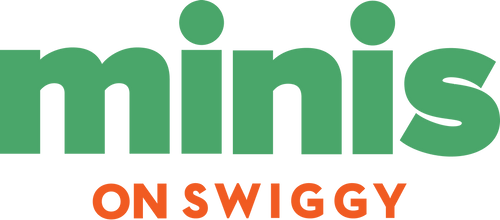When it comes to modern technology and high definition viewing, the entertainment value of popular smart TVs has come a long way from the few basic channels you used to have in your home.
But are you maximizing its inputs and capabilities?
One of the features you may not know about or could be utilizing better, is the Subtitles / Closed Captioning feature.
There are various situations where captions can dramatically improve your viewing experience, including if you are watching an international film, having a late-night binge when others are asleep, or simply looking for clarity in dialogue.
At Stanlee India, we don’t just provide TVs and TVs accessories – we provide smarter, accessible entertainment solutions.
So before you kick back and enjoy some television with friends or family, here is a quick guide on how to access and use subtitle and closed captioning features on your television.
What You Gain When You Use Subtitles & Closed Captioning
- 👂 Make Dialogue Clear:
Everybody has experienced missing a mumble of words in a movie! Captions will help you catch everything.
- 🌐 Learn a New Language:
If you are watching Spanish, Korean, or French content, subtitles present an organic learning opportunity.
- 🤫 Watch Quietly:
Closed Captioning is a great option for watching entertainment late at night when your family is sleeping, allowing you to enjoy in peace.
- ♿ Hearing Impaired:
The closed captioning / subtitles feature is vital for equitable access and enjoyment.
- 📚 More focus / better understanding:
Whether it’s in relation to character development or or a plot twist, subtitles will keep you firmly engaged especially if you are watching something with a complex storyline.
🖥️ How to Turn on Subtitles on Most TVs
Stanlee India has a selection of TVs that have easy access to subtitles. This is a general way to turn on subtitles
✅ For Smart TVs (Android, Google, WebOS, etc.)
- Play your movie goal via Netflix, YouTube, Prime Video, etc.
- Press the “CC” or “Subtitles” icon, which is typically located at the bottom left or right of the screen.
- Choose your language or turn ON/OFF Captions.
- Choose the font size or font type of your liking, if your TV offers that option (you can typically find that is Settings > Accessibility or Display options)
✅ For Cable/Satellite Set Top Boxes (Tata Play, Airtel DTH, etc.)
- Press “Options” or “Menu” on your remote control.
- Go to Subtitles
- Select ON, and select your favourite language (Hindi, English, etc.)
✅ By USB or HDMI Input
To watch downloaded content via USB:
Ensure that the video file has the same name as the .srt subtitle file.
Ensure that both video and subtitle files are in the same folder.
Use the TV remote to navigate and select subtitles from the respective media player menu.
📌 What’s the Difference Between Subtitles and Closed Captions?
| Feature | Subtitles | Closed Captions |
|---|---|---|
| Primary Use | Translating speech | Full audio description |
| Includes Sound Info | ❌ No (speech only) | ✅ Yes (includes sounds, music) |
| For Language Aid | ✅ Yes | ✅ Yes |
| Accessibility | ✅ Moderate | ✅ High (esp. for hearing loss) |
🛍️ Searching for a Television that Offers Easy Captioning?
At Stanlee India, we carry a great selection of televisions, including:
- Smart televisions that have Multi-Language Subtitle options,
- Televisions that have Accessibility modes,
- Televisions with built-in applications, such as Netflix, Prime Video, Hotstar that all properly caption,
- Televisions with user-friendly interfaces and easy access to controls.
🎉 Bonus – Stanlee India‘s experts offer FREE demo support to help you activate the captioning features on your television.
Stanlee India Pro Tips
- Keep your subtitles ON in settings for easier viewing.
- Download movies with proper built-in subtitles, if in doubt about .srt files.
- Are you watching with your children? Use English subtitles to build vocabulary.
📞 Need help setting it up?
Stanlee India‘s diverse customer support team is only a phone call away. Setting up your television?
Activating features? are you unsure which model has the best accessibility? We are here to help you.
Final Remarks
Subtitles and Closed Captioning are not just excellent features– they are transforming your television experience.
At Stanlee India, we want to help to usher-in smarter, more accessible and an enjoyable experience for everyone in their homes.
So, the next time you watch, don’t just see it, read it, experience it and love it.
Stay Tuned, Stay Connected
Credits go to
Authored by: Anmol Dhawan
Visuals by: Nishtha Kathuria
Reviewed & Finalised by: Cheena Luthra
Published by: Nimit Luthra